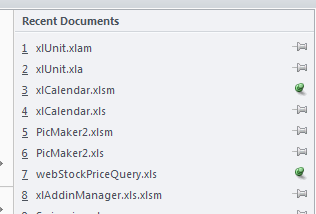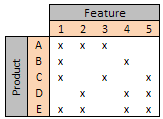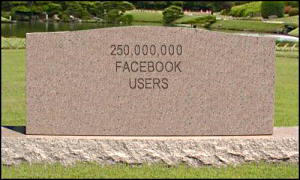Clean, Tidy, Fast. Pick Three
14 April 2015 2 Comments
Ten Simple Tricks to Speed up Your Excel VBA Code is a fine post that offers some highly practical insights into Excel/VBA performance that insiders have been using to their benefit. This is the kind of post that would quickly result in one’s expulsion from an Excel Magic Circle. If there was one. Which there isn’t. Unless you know otherwise.
The first five tips all deal with asking Excel to suspend various time-consuming activities during macro execution. Of the five, #1 is both the most important and the most dangerous:
Application.Calculation = xlCalculationManual 'Place your macro code here Application.Calculation = xlCalculationAutomatic
It has the potential to save a lot of time, but crucially, it may also affect the way your workbook works. A naive (or just plain bad) workbook construction may have macro code interacting with worksheet calculations, so the state of the sheets may change during the execution of the macro depending on where calculations happen. This is a situation that can often develop when macros are developed from code created with the Macro Recorder. Be warned.
Of course, we should also be wary of assuming that the calculation mode started out as automatic: the user may have switched to manual for very good reasons. Anyway, it’s a bit rude.
Tips #2 to #5 add further performance boosters, managing the enabled and disabling of screen and status bar updating, , page break display and event processing behaviour (which may also need consideration similar to calculation mode as described above). By now, we’ve got quite a lot of boiler-platey code to wrap around the code that’s actually supposed to do something useful. I don’t like that.
How much cleaner would it be if we could write something like this:
With New ExcelInteractionSuspender ' please feel free to think of a better name...
'Place your macro code here
End With
Quite a lot cleaner, I’d say.
Such a class might look something like this:
Option Explicit
Private storedCalcMode
Private storedScreenUpdateMode
Private Sub Class_Initialize()
' store current settings
storedCalcMode = Application.Calculation
storedScreenUpdateMode = Application.ScreenUpdating
' now switch 'em off
Application.Calculation = xlCalculationManual
Application.ScreenUpdating = False
End Sub
Private Sub Class_Terminate()
Application.Calculation = storedCalcMode
Application.ScreenUpdating = storedScreenUpdateMode
End Sub
For the sake of brevity I’ve only included the first two options (which are the ones I usually find provide the most benefit in any case). The others are left as an exercise for the student…